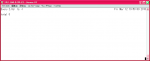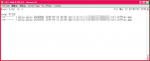※以下の記述は間違うと既存のデータを破壊します。
新しいハードディスクを接続して起動したところから。まずこのハードディスクを認識できているか確認。
|
1 2 3 4 5 6 7 8 9 10 11 12 13 14 15 16 17 18 19 20 21 22 23 24 25 26 27 28 29 30 31 |
$ sudo lshw -C disk *-disk:0 description: ATA Disk product: VMware Virtual I physical id: 0 bus info: scsi@0:0.0.0 logical name: /dev/sda version: 0000 serial: 00000000000000000001 size: 12GiB (12GB) capabilities: partitioned partitioned:dos configuration: ansiversion=5 signature=0002d1ae *-disk:1 description: ATA Disk product: VMware Virtual I physical id: 0.1.0 bus info: scsi@0:0.1.0 logical name: /dev/sdb version: 0000 serial: 01000000000000000001 size: 8GiB (8589MB) configuration: ansiversion=5 *-cdrom description: SCSI CD-ROM physical id: 1 bus info: scsi@1:0.0.0 logical name: /dev/cdrom logical name: /dev/scd0 logical name: /dev/sr0 capabilities: audio configuration: status=nodisc |
disk-1が新しく追加したハードディスクになっていて/dev/sdbに接続されている。このディスクはプライマリーパーティション1個だけで、それをディスク全体で使うようにする。
|
1 2 3 4 5 6 7 8 9 10 11 12 13 14 15 16 |
$ sudo fdisk /dev/sdb Device contains neither a valid DOS partition table, nor Sun, SGI or OSF disklabel Building a new DOS disklabel with disk identifier 0xa6446866. Changes will remain in memory only, until you decide to write them. After that, of course, the previous content won't be recoverable. The number of cylinders for this disk is set to 1044. There is nothing wrong with that, but this is larger than 1024, and could in certain setups cause problems with: 1) software that runs at boot time (e.g., old versions of LILO) 2) booting and partitioning software from other OSs (e.g., DOS FDISK, OS/2 FDISK) Warning: invalid flag 0x0000 of partition table 4 will be corrected by w(rite) Command (m for help): |
fdiskのプロンプトで以下のようにして新しいパーティションをディスク全体で作成する。
|
1 2 3 4 5 6 7 8 9 10 11 12 |
Command (m for help): n Command action e extended p primary partition (1-4) p Partition number (1-4): 1 First cylinder (1-1044, default 1): Using default value 1 Last cylinder, +cylinders or +size{K,M,G} (1-1044, default 1044): Using default value 1044 Command (m for help): |
次に実際にディスクに書き込む。
|
1 2 3 4 5 |
Command (m for help): w The partition table has been altered! Calling ioctl() to re-read partition table. Syncing disks. |
ちゃんとできたか確認
|
1 2 3 4 5 6 7 8 9 |
$ sudo fdisk -l /dev/sdb Disk /dev/sdb: 8589 MB, 8589934592 bytes 255 heads, 63 sectors/track, 1044 cylinders Units = cylinders of 16065 * 512 = 8225280 bytes Disk identifier: 0xa6446866 Device Boot Start End Blocks Id System /dev/sdb1 1 1044 8385898+ 83 Linux |
sdb1ができた。次にext3でフォーマットする。
|
1 2 3 4 5 6 7 8 9 10 11 12 13 14 15 16 17 18 19 20 21 22 23 |
$ sudo mkfs -t ext3 /dev/sdb1 mke2fs 1.41.4 (27-Jan-2009) Filesystem label= OS type: Linux Block size=4096 (log=2) Fragment size=4096 (log=2) 524288 inodes, 2096474 blocks 104823 blocks (5.00%) reserved for the super user First data block=0 Maximum filesystem blocks=2147483648 64 block groups 32768 blocks per group, 32768 fragments per group 8192 inodes per group Superblock backups stored on blocks: 32768, 98304, 163840, 229376, 294912, 819200, 884736, 1605632 Writing inode tables: done Creating journal (32768 blocks): done Writing superblocks and filesystem accounting information: done This filesystem will be automatically checked every 38 mounts or 180 days, whichever comes first. Use tune2fs -c or -i to override. $ |
ext2やext3ではデフォルトで5%のスーパーユーザのための領域が設けされているてsyslongdなどが、ディスクがいっぱいになっても動くようにしているらしい。このディスクはデータ用として使うのでこれを1%にする。
本当に5%か確認
|
1 2 3 |
$ sudo dumpe2fs -h /dev/sdb1|less Block count: 2096474 Reserved block count: 104823 |
1%にする。
|
1 2 3 4 |
$ sudo tune2fs -m 1 /dev/sdb1 tune2fs 1.41.4 (27-Jan-2009) Setting reserved blocks percentage to 1% (20964 blocks) $ |
1%になったか確認
|
1 2 3 |
$ sudo dumpe2fs -h /dev/sdb1|less Block count: 2096474 Reserved block count: 20964 |
マウントポイントさくせい。
|
1 |
$ sudo mkdir /theData |
試しにマウントしてファイルを作成してみる。その後アンマウント。
|
1 2 3 |
$ sudo mount /dev/sdb1 /theData/ いろいろ $ sudo umount /theData/ |
fstabに書いて起動時にマウントするようにする。
まずこのディスクのUUIDを調べる。
|
1 2 3 |
$ sudo dumpe2fs -h /dev/sdb1 | grep -i uuid dumpe2fs 1.41.4 (27-Jan-2009) Filesystem UUID: aaaa8861-98d5-43a4-9924-d52b7f241887 |
/etc/fstabに以下の行を加える。
|
1 |
UUID=aaaa8861-98d5-43a4-9924-d52b7f241887 /theData ext3 relatime,errors=remount-ro 0 1 |
fstabの情報からマウントして、色々してみる。
|
1 |
$ sudo mount /theData/ |
最後に再起動してマウントできているか確認する。